Step-by-Step Instructions on How to Consent to Get your Form 1095-C Online – 2024
November 13, 2024
You have two options on navigating to your 1095-C Online Consent Form by either accessing My UT Benefits via Gemini or by accessing My UT Benefits via the HR website.
Option 1: Accessing My UT Benefits via Gemini
Part 1: Navigate to My UT Benefits
You my go directly to My UT Benefits, or navigate there via Galaxy.
Step 1
Navigate to Galaxy
Step 2
Login to Gemini via SSO
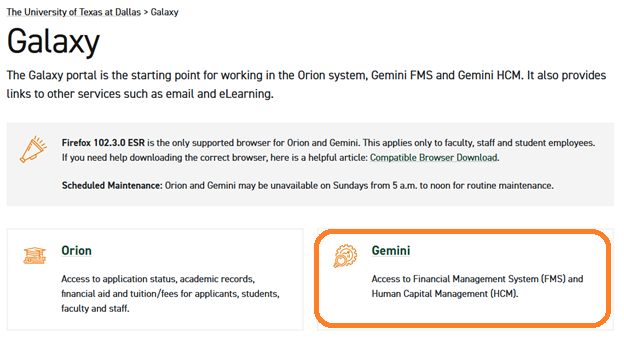
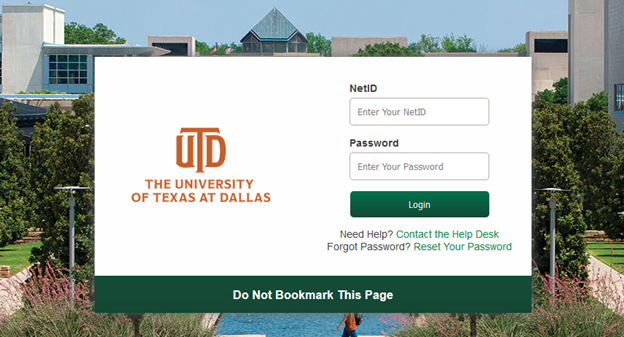
Step 3
Navigate to the ACA Form 1095-C tile via Gemini for Departments/Self Service. The tile links to My UT Benefits.
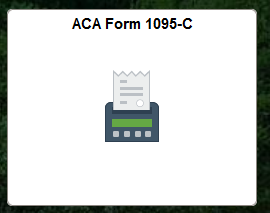
Option 2: Accessing My UT Benefits via HR Website
Part 1: Navigate to HR website hr.utdallas.edu
Step 1:
Select Benefits

Select “Enrolling and Making Changes”

Click on “My UT Benefits” ACA Form 1095-C tile

Step 2
Enter your netid and password. Login is SSO

Part 2: Enroll
Step 1
Log in to My UT Benefits. Enter your NetID and password. Login is SSO
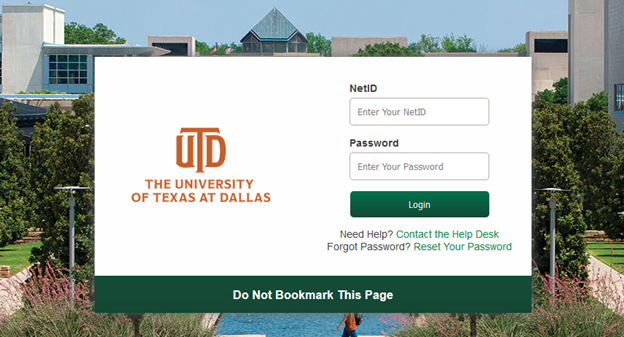
Step 2
From the Welcome Page of My UT Benefits, click on Quick Links

Step 3
Click Quick Links then select ‘Your Current 1095C form’




Step 4
Enter details on the Contact Electronic Consent Statement Options screen
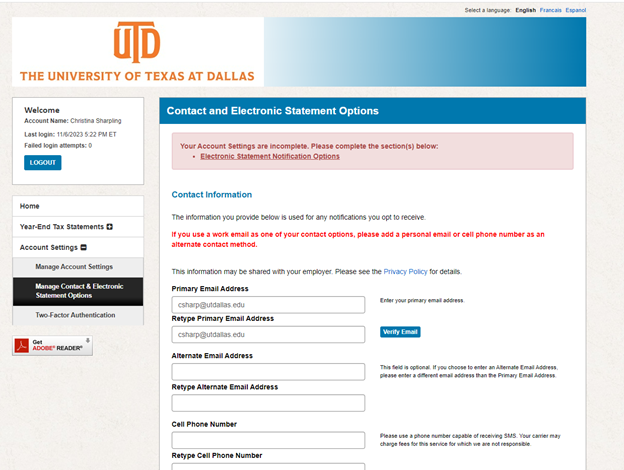
Enter and verify primary email address, alternate email address, and cell phone number
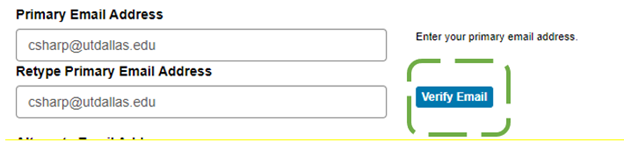
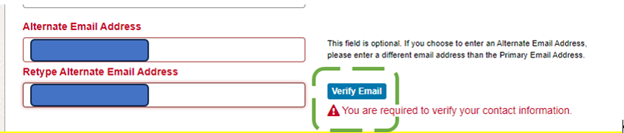
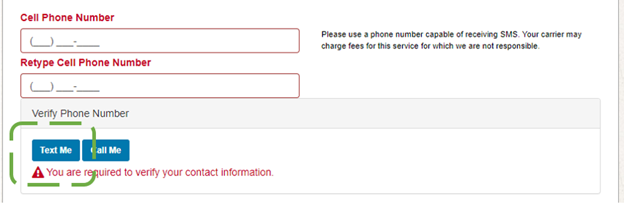
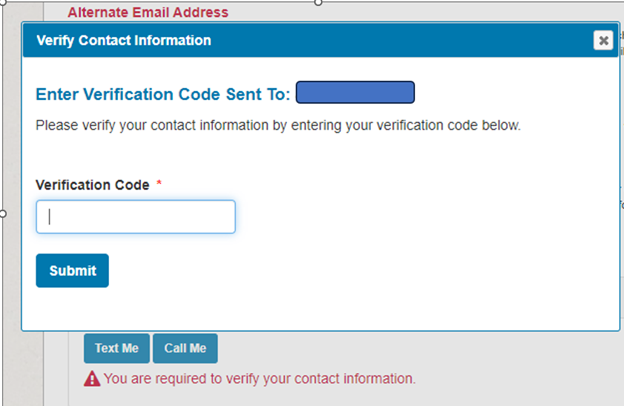
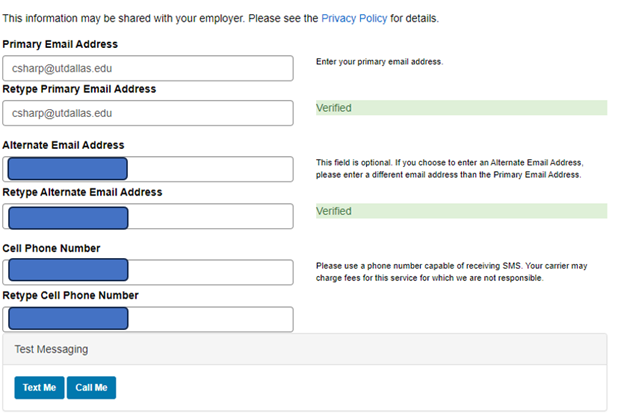
Step 5
Under ‘Electronic Statement of Notification Options,’ select preferred options

Lockout notifications do not apply to active UT Dallas employees as we use SSO and not direct login credentials.
Step 6
Hit ‘ Save Notification Option Settings’
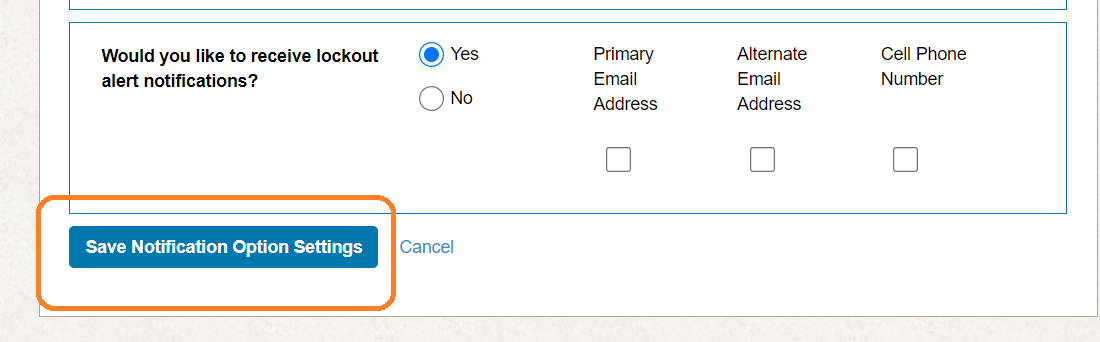
Step 7
Email Confirmation
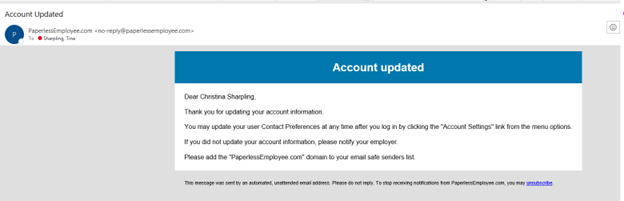
You are done! Close the window and browser. To log back in, open a new browser and go back to step #1.
You are now set-up to retrieve your Form 1095-C online. The UT Dallas Office of Human Resources – Benefits Department will notify employees when forms are ready for retrieval on or around January 31. Your consent will be valid each year unless you make a change on your delivery selection.